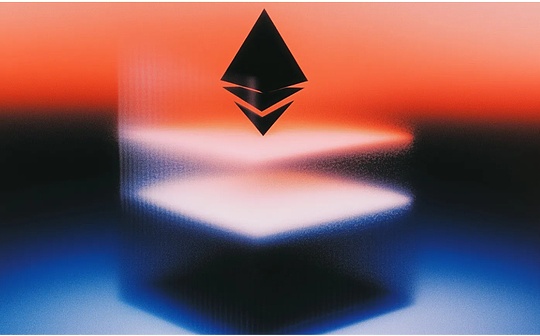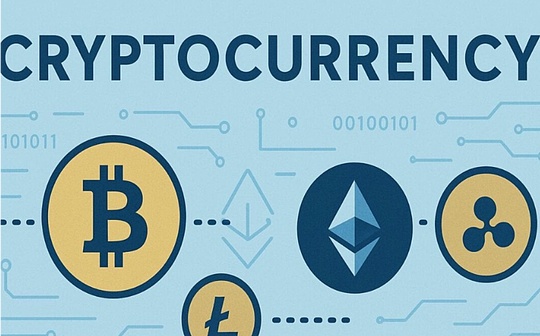Video tutorial:
Step parsing:
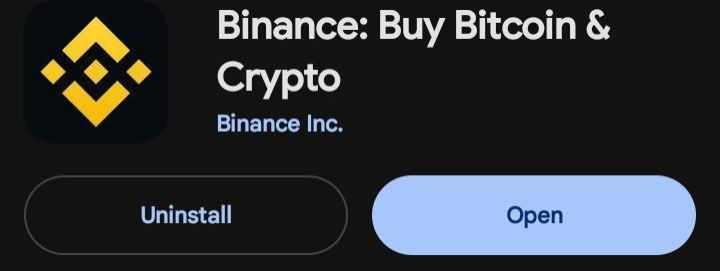
1: Open the App Store or Play Store
2: Search binance
3: Click to download
Open the mobile application market to search {binance wallet}, select the same app download in the figure
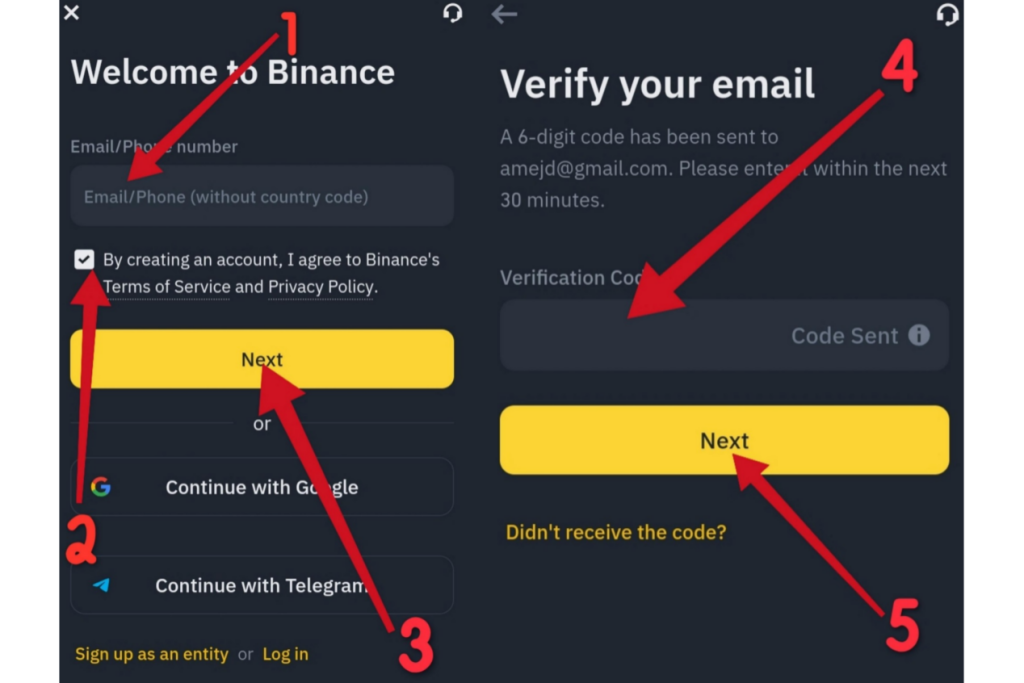
After downloading, turn on the currency wallet app, and click the creation account according to the digital order in the figure:
1: Click (register with mailbox or mobile phone number)
2: Enter the mailbox address
3: Click to agree to the user agreement
4: Click Next
5: Enter the verification code obtained by the mailbox
6: Click to submit
After submitting, set the login password to complete the account creation.
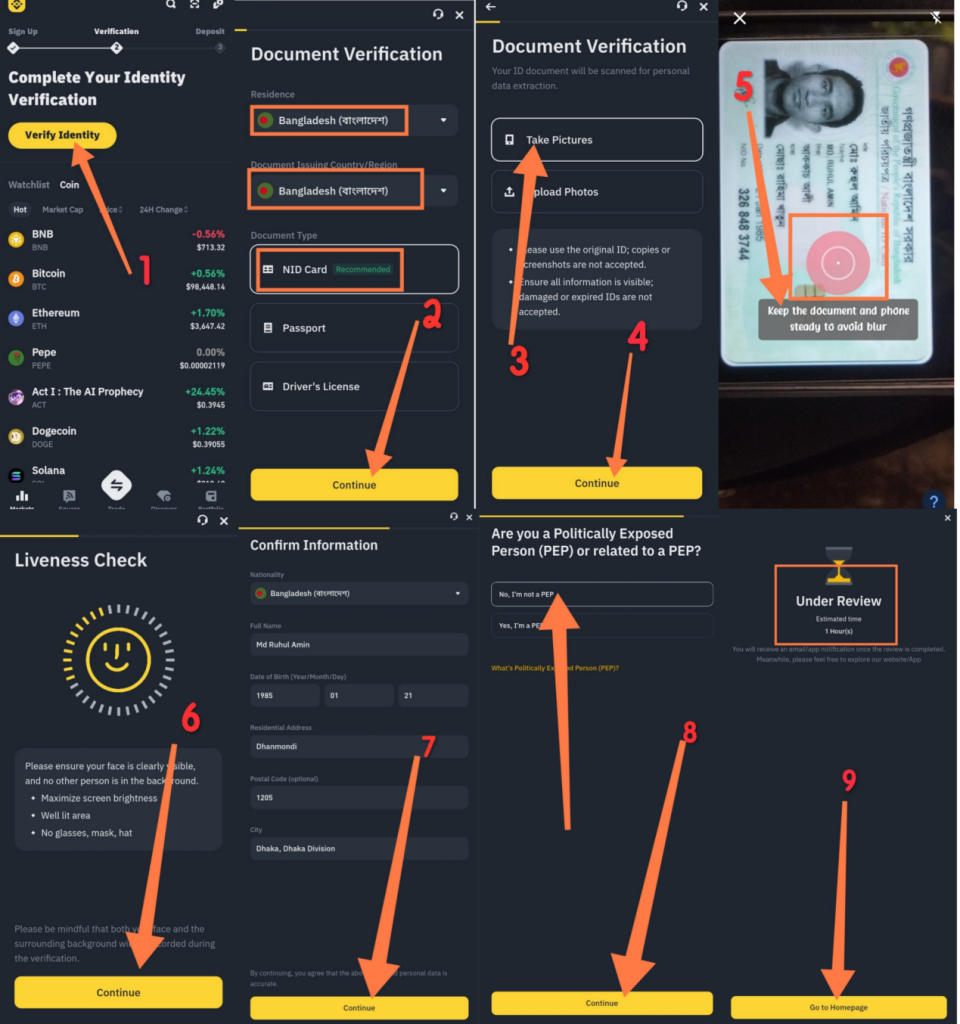
How to verify the coin wallet?
1: Click the verification identity
2: (select the country or NID) Click to confirm
3: Photo
4: Click to confirm
5: ID card (the homepage and back are printed out and click your photo automatically)
6: Confirm
7: Identity information (name, address, address, postal code) Click to confirm
8: Click to confirm (yes
9: During the review (waiting for 30 minutes and verifying)
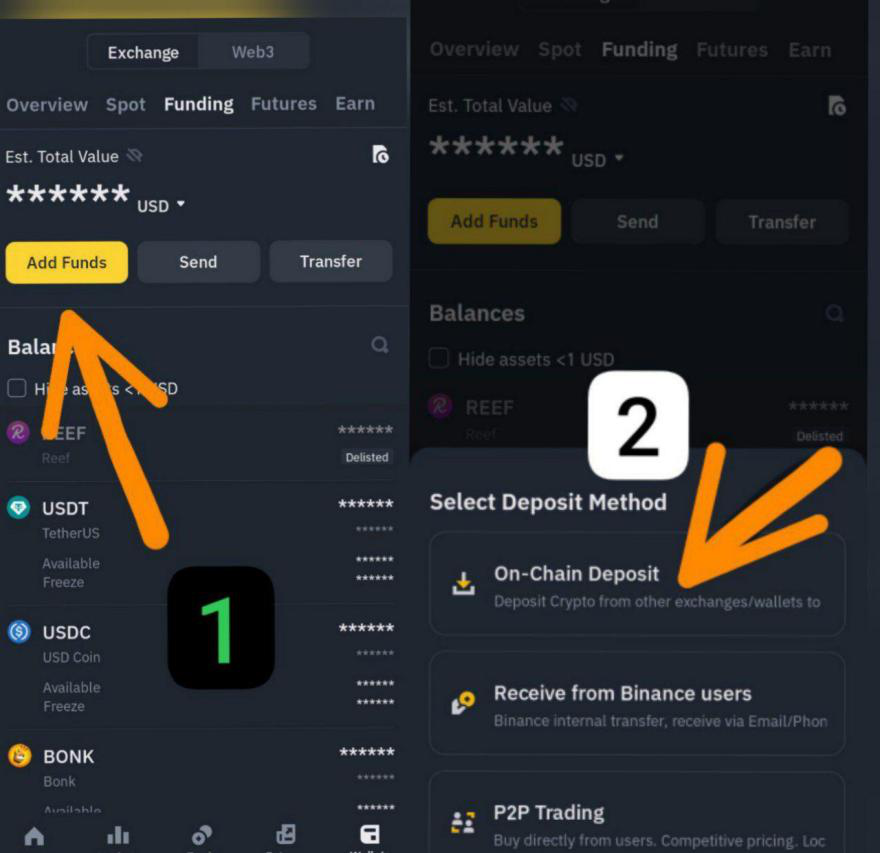
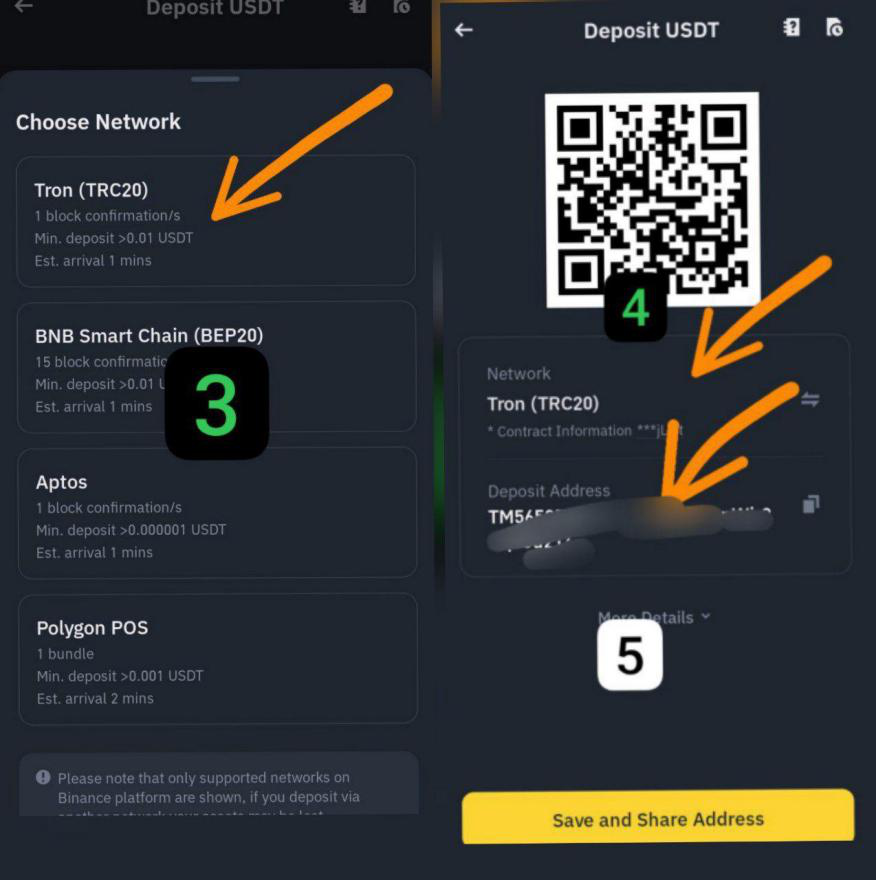
Open the Binance APP, click the wallet option in the lower right corner to find the TRC20 address:
1: Click above (spot):
2: Click (recharge) option
3: Click on Chain
4: Choose Choose Network: TRON (TRC20)
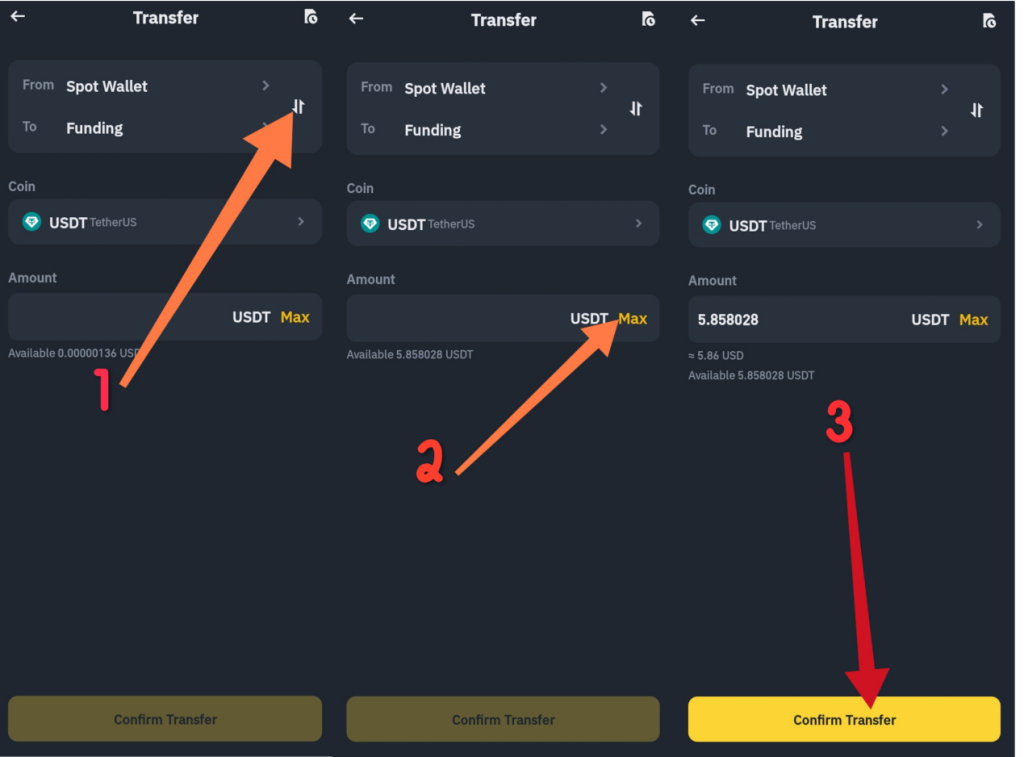
Open your Binance Wallet and operate in the order of numbers:
1: Click the option in the lower right corner (wallet)
2: Click the top (fund account)
3: Click the options in the picture (transfer)
4: Click the arrow in the picture to confirm that you transfer from the spot account to the capital account
5: Click the currency option to select (USDT)
6: Click (MAX)
7: Click to confirm the transfer option
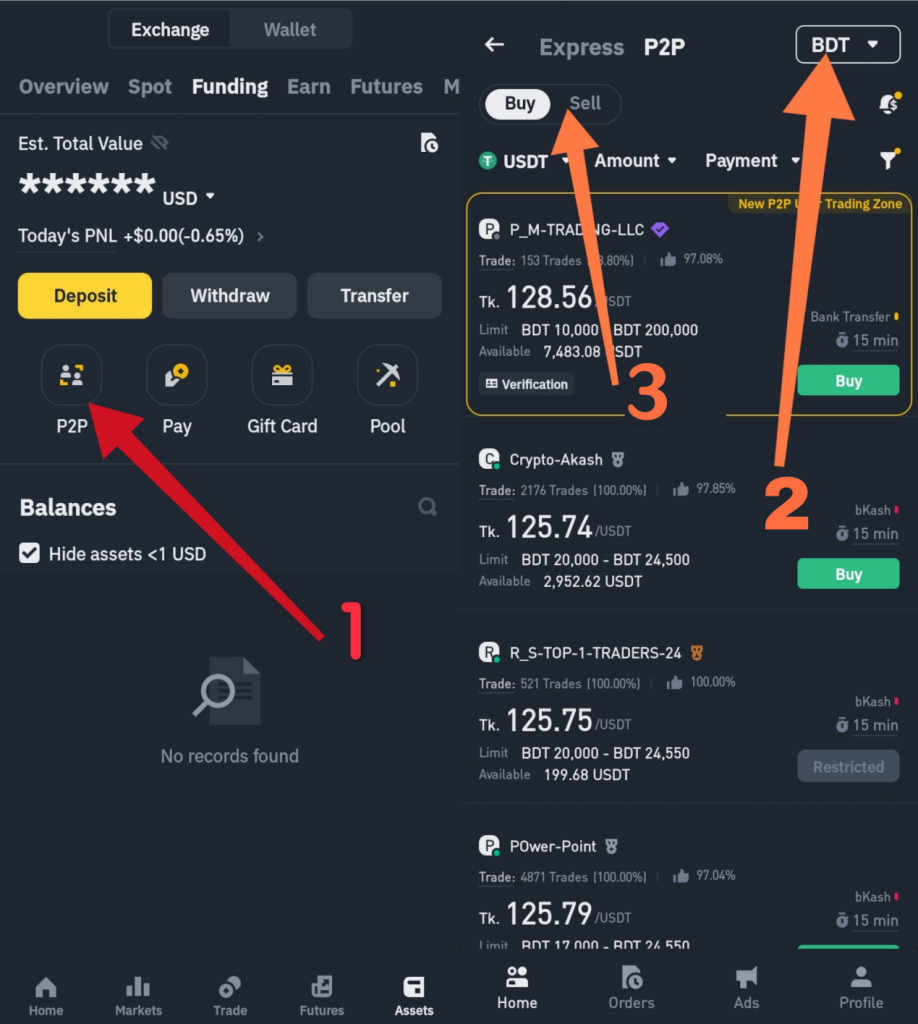
1: Click (P2P)
2: Click (currency)
3: Click (sell
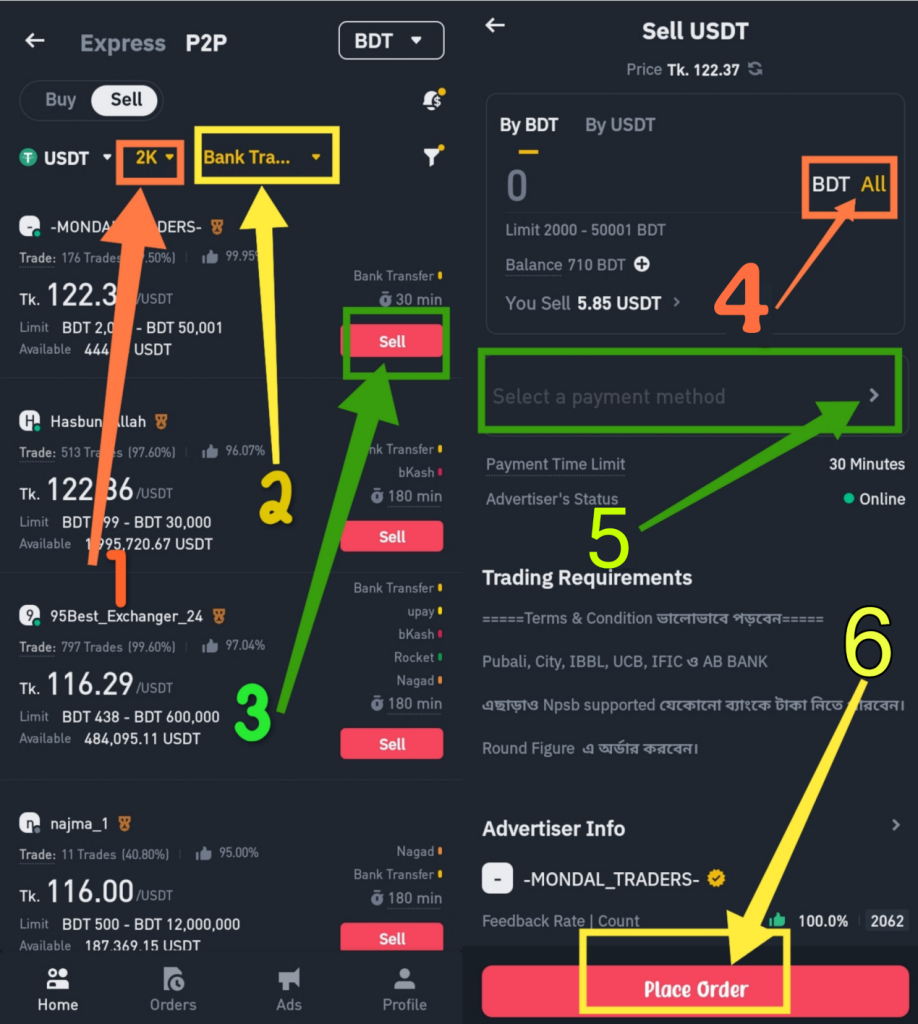
1: Click the position with 1 labeled 1 to enter the value of the USDT
2: Click the position marked 2 to select your bank account type
3: After the above two types are selected, they will automatically jump to qualified merchants.
4: After entering the merchant sales page, click (all)
5: Click the position marked 5 to add your collection bank account information.
6: After completing the above steps, click (sell USDT) to complete the sales.
Next, the merchant will transfer the corresponding funds to your bank account within the specified time of the page. Do not release USDT without receiving it!
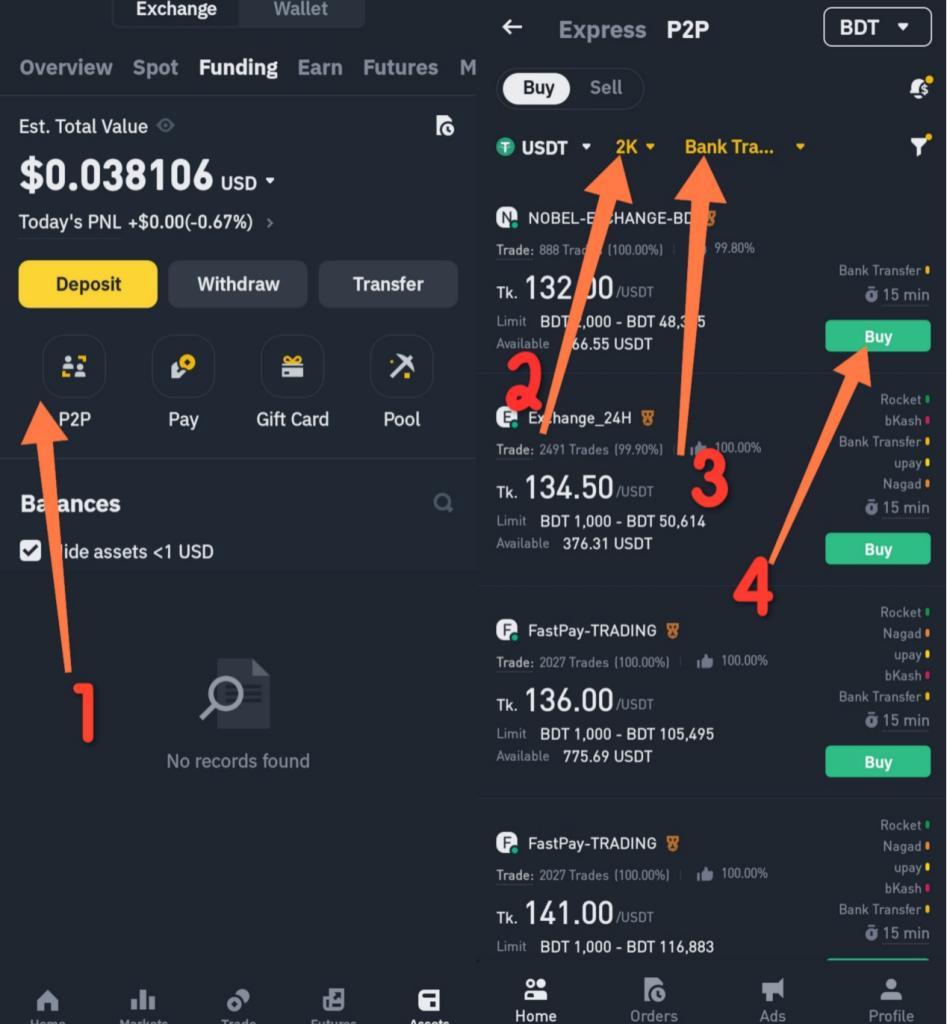
Buying process:
1: Click (P2P)
2: Click the position with 2 labeled 2 and enter the quantity you want to buy
3: Click the position of the labeled 3 to select your payment method
4 After the above steps are completed, you will automatically jump to a merchant that meets the screening conditions, and then click (buy)
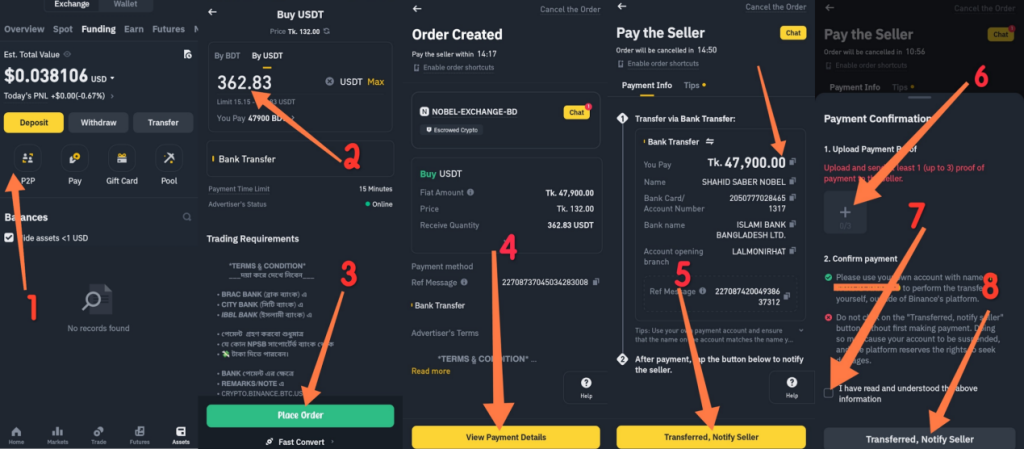
After entering the merchant purchase page, operate in order in order:
1: Enter the purchase quantity
2: After confirming the purchase quantity, click (Buy)
3: Click (Make Payment) to confirm the purchase order again
4: Copy the amount of fiat currency that needs to be paid, and open the payment account you choose to transfer the corresponding funds to the payment account designated by the merchant.
5: After completing the transfer payment, click Transferd, notify the seller).
After the merchant confirms that the payment is received, the USDT will be released to your Binance account immediately.
If the customer can confirm that the customer has a mastercard or VISA card, and the sales amount is greater than 15USDT, you can use quick transactions directly.
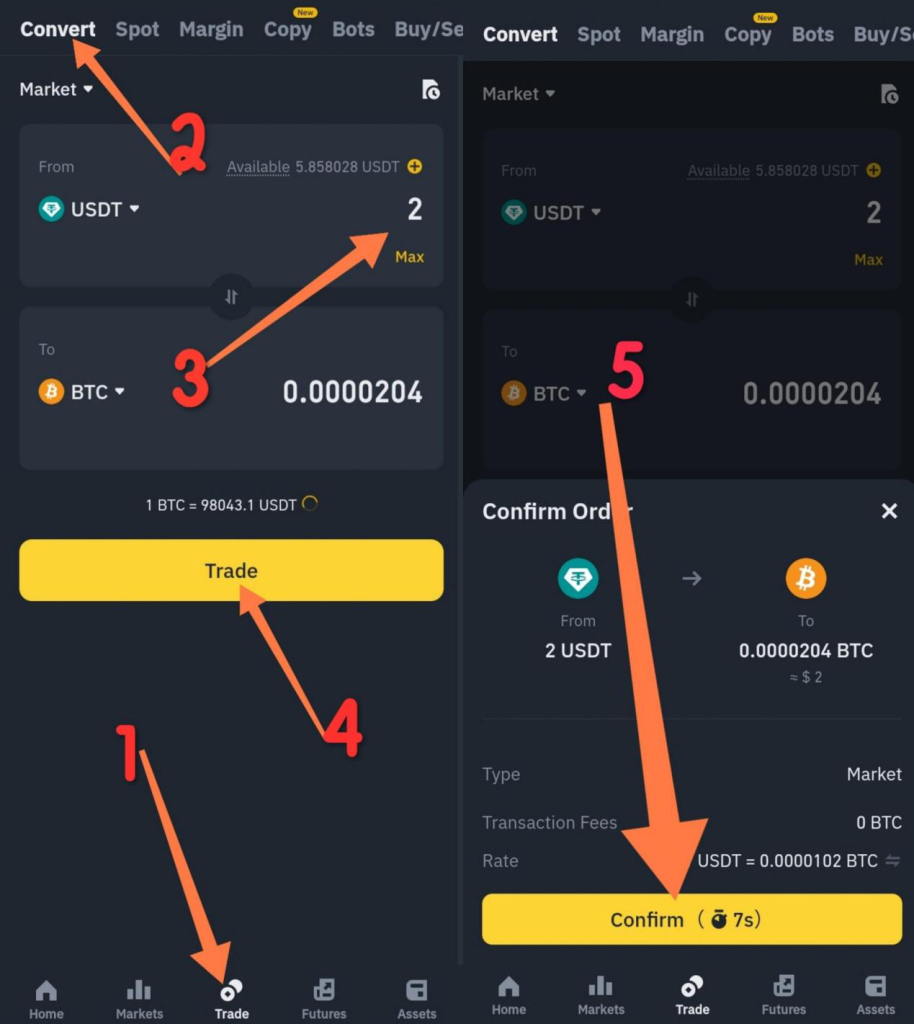
How to change?
1: Click transaction (BTC to USDT) (ETH to BTC)
2: Click to conversion
3: Input amount
4: Click the transaction
5: Confirm
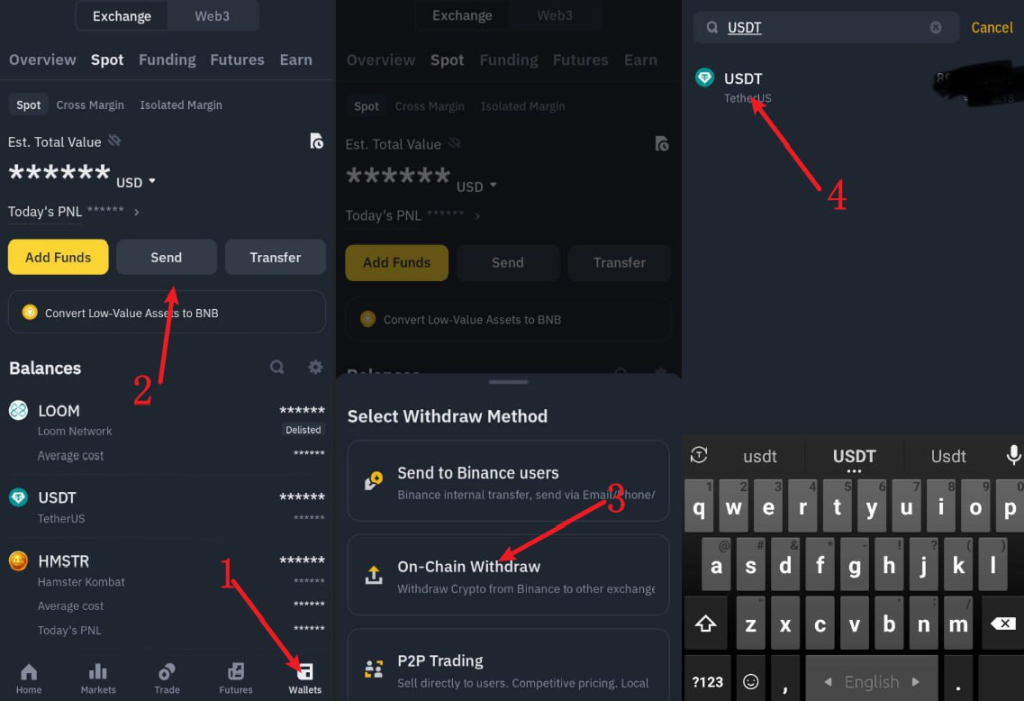
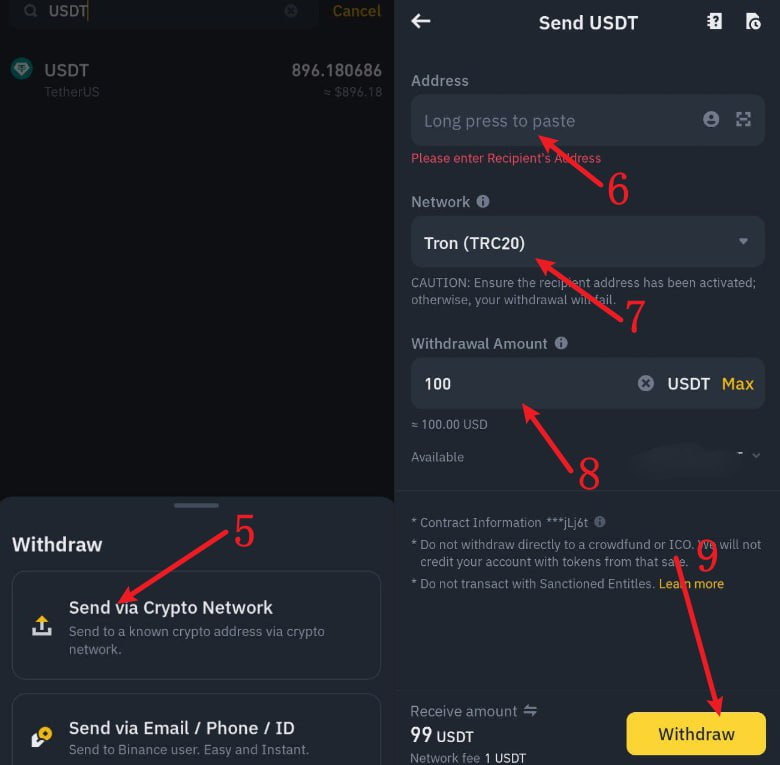
Binance wallet transfer process:
1: Click the wallet
2: Click to send
3: Click on the chain withdrawal
4: Select USDT
5: Click to send through cryptocurrencies
6: Fill in the payee address
7: Select TRC20
8: Fill in the transfer amount
9: After completing the above steps, click on withdrawal